
Feeling frustrated by a finicky Roku remote? Does navigating menus and controlling playback leave you yearning for a smoother experience? Fear not, fellow streamer!
Welcome to our comprehensive guide on the Roku remote! Whether you’re a new Roku user or looking to upgrade your remote, this guide has everything you need to know about its features, functionality, and how to use it effectively.
We’ll examine the Roku remote in-depth and provide a comprehensive review to help you maximize your streaming experience. So please sit back, relax, and let’s explore everything you need to know about the Roku remote.
Introduction to the Roku Remote
The Roku remote is an essential accessory for any Roku user. It provides easy access to all the functions and features of your Roku streaming device. With the remote, you can navigate through the Roku interface, launch different streaming channels, adjust volume, and control playback.
It’s a compact and user-friendly device that enhances the overall Roku experience. Whether you’re a new user or looking to upgrade your current remote, understanding its features and functionality is key to maximizing your streaming experience. Let’s dive into a comprehensive review of the Roku remote and learn how to use it effectively.
Features and Functions of the Roku Remote
The Roku remote has several features and functions that make it easy to use and navigate through your streaming experience. It includes shortcut buttons for popular streaming services, a voice search feature, and the ability to control your TV’s power and volume.
The remote also has a headphone jack for private listening, making it a versatile and convenient tool for enjoying your favorite shows and movies. With its user-friendly design and intuitive layout, the Roku remote makes it easy to access and control your streaming content. Whether you’re a new Roku user or looking to upgrade, the Roku remote is a valuable tool for enhancing your streaming experience.
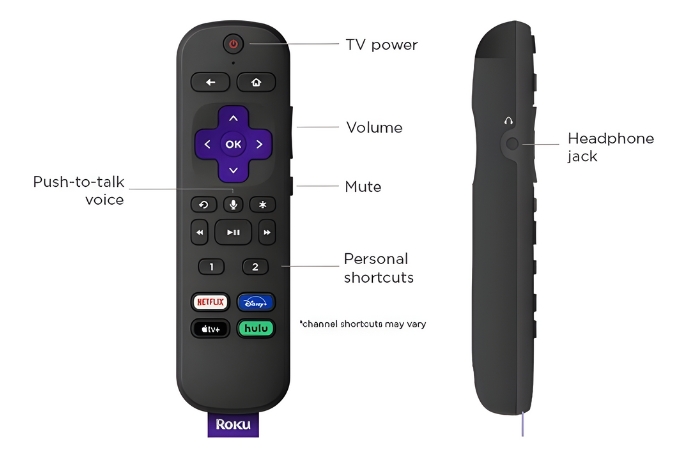
While the exact button layout may vary slightly depending on the specific Roku model you have (Simple, Enhanced, Voice), the core functionalities remain consistent. Let’s delve into the features and functions you’ll find on most Roku remotes:
- Navigation Controls: The directional pad (up, down, left, right) is your workhorse for navigating menus, highlighting content, and scrolling through options.
- Home Button: This button serves as your central hub, instantly whisking you back to the Roku home screen from any point within the interface.
- Back Button: Did you make a wrong turn? No worries! The back button allows you to retrace your steps and return to the previous screen.
- Playback Controls: These buttons (Play/Pause, Fast Forward, Rewind) grant you complete control over your streaming playback. Pause a movie, rewind a missed scene, or fast-forward through commercials—the choice is yours.
- Volume Controls (Roku TV Remotes): If you’re using a Roku TV remote, you’ll have dedicated buttons to adjust the audio output, allowing you to mute the sound or control the volume directly from the remote. (On non-Roku TV remotes, volume control may be handled by your TV’s remote.)
- Power Button (Roku TV Remotes): For those using Roku TV remotes, this button offers the convenience of powering your TV on and off directly from the Roku remote.
- Additional Features (Some Models): While the core buttons remain consistent, some Roku remotes offer additional features.
- Shortcut Buttons: Many Roku remotes include shortcut buttons for popular streaming services like Disney+, Netflix, YouTube, and Hulu. These buttons provide one-touch access to your favorite channels, saving you time navigating menus.
- Long-Range and Durability: Most Roku remotes boast a strong signal that can control your device from up to 10 meters (30 feet) away. Additionally, rigorous testing ensures the buttons can withstand over 160,000 clicks, guaranteeing long-lasting performance.
By understanding these key features and functions, you’ll be well-equipped to navigate your Roku device with ease and unlock the full potential of your streaming experience.
How to Set Up and Pair Your Roku Remote
Setting up and pairing your Roku remote is a simple process that will allow you to utilize its features fully. First, insert the batteries into the remote and ensure that your Roku device is powered on.
Next, place the remote close to the device and press the pairing button located inside the battery compartment. You should see a pairing light flashing on the remote, indicating that it is in pairing mode.
Once the device detects the remote, it will be automatically paired, and you can start using it to navigate and control your Roku device. If you encounter any issues during the pairing process, refer to the user manual or contact Roku customer support for assistance.

Tips and Tricks for Using the Roku Remote
1. Use the voice search feature: The Roku remote has a built-in microphone that allows you to search for your favorite shows and movies using your voice. Press the microphone button on the remote and speak into it to search for content.
2. Customize your remote buttons: You can customize the buttons on your Roku remote to make it more convenient to use. For example, you can program a specific button to launch a certain streaming service or app directly.
3. Use the headphone jack for private listening: If you want to watch TV without disturbing others, you can plug headphones into the headphone jack on the Roku remote for private listening. This is a great feature for late-night viewing or when you want to immerse yourself in a show without distractions.
4. Enable motion control: Some Roku remotes have a motion control feature that allows you to use hand gestures to navigate the interface. This can be especially helpful for gaming or quickly navigating menus.
5. Keep the remote updated: It’s important to keep your Roku remote updated to ensure that it functions properly and has access to the latest features. You can check for updates in the settings menu of your Roku device.
Troubleshooting Common Issues with the Roku Remote
Even the most reliable devices can encounter occasional hiccups. Refrain from fretting if your Roku remote isn’t behaving as expected! This section dives into common Roku remote problems and provides simple troubleshooting steps to get you back to streaming smoothly.
Unresponsive Remote:
This is a frequent issue but often needs to be resolved. Here’s what to try:
- Check the Batteries: This might seem obvious, but dead or low batteries are a common culprit. Ensure fresh batteries are inserted correctly, following the positive (+) and negative (-) markings.
- Clean the Remote Sensor: Over time, dust or debris can accumulate on the remote’s sensor, hindering its signal transmission. Use a soft, dry cloth to clean the sensor on the front of the remote gently.
- Restart Your Roku Device: A simple device restart can often resolve minor glitches. Unplug your Roku device from the power outlet for a few seconds, then plug it back in and wait for it to restart completely.
Pairing Issues:
If your remote struggles to connect with your Roku device, here are some troubleshooting steps:
- Move Closer and Remove Obstructions: Make sure you’re within a reasonable distance of your Roku device (typically around 10 meters or 30 feet) and there are no obstacles blocking the signal between the remote and the device.
- Reset the Remote: Some Roku remotes have a dedicated pairing button. Consult your user manual or the Roku website for specific instructions on resetting the remote for your model. The process typically involves holding a specific button for a few seconds. After resetting, try pairing the remote again, following the Roku device’s on-screen instructions.
- Check the Roku Device Support Website: If the above steps don’t solve the pairing issue, visit the Roku support website for your specific Roku model. They might have additional troubleshooting tips or model-specific pairing instructions.
Button Malfunctions:
If a specific button on your remote seems unresponsive, try cleaning it gently with a soft, dry cloth to remove any dirt or debris that might be affecting its functionality. For more serious malfunctions, explore replacement options, as discussed later in this article.
General Troubleshooting Tips:
- Restarting is Your Friend: Remember, a simple restart of your Roku device can often clear up minor glitches that might be causing remote issues.
- Consult the Manual: Your Roku user manual can be a valuable resource. It might provide specific troubleshooting steps for your model and remote type.
- Roku Support Website: The Roku website has a comprehensive support section with troubleshooting guides and FAQs. You can search for solutions specific to your Roku model and remote type.
By following these troubleshooting steps, you should be able to resolve the most common Roku remote issues and get back to enjoying your streaming experience. If, however, the problem persists after trying these steps, you can explore replacement options as discussed in the next section of this article.
Read: Connecting the Sony WH-1000XM4 headphone Like a Pro
Comparing Different Roku Remote Models
Not all Roku remotes are created equal! When it comes to navigating your streaming experience, the functionalities offered by your remote can make a big difference. Here’s a breakdown of the different Roku remote models to help you choose the one that best suits your streaming needs:
1. The Classic Roku Remote:
This is the standard offering that comes bundled with many Roku devices. It provides the essentials:
- Navigation Buttons (Up/Down/Left/Right): Navigate menus and select content.
- Home Button: Returns you to the Roku home screen.
- Back Button: Navigate back to the previous screen.
- Playback Controls (Play/Pause, Fast Forward, Rewind): Control your streaming playback.
- Volume Controls & Mute (Roku TV Remotes Only): Adjust audio output directly from the remote (on Roku TV remotes).
- Power Button (Roku TV Remotes Only): Turn your TV on and off with the remote (on Roku TV remote models).
Perfect for: Basic users who prioritize navigation and playback control at an affordable price point.
2. The Voice Control Roku Remote:
This remote takes things a step further by adding voice search functionality.
- All features of the Classic Remote, Plus:
- Voice Search Button: Activate voice commands to search for content, control playback, and navigate the Roku interface (requires microphone and internet connection).
Perfect for: Users who enjoy hands-free control and quick content searches.
3. The Enhanced Voice Control Roku Remote with Headphone Jack:
Building on the voice control remote, this model adds an extra layer of convenience.
- All features of the Voice Control Remote, Plus:
- Headphone Jack: Enjoy private listening experiences without disturbing others, perfect for late-night movie marathons.
Perfect for: Users who love voice control and want the added benefit of private listening with headphones.
4. The Gaming Roku Remote:
For the ultimate gaming experience on your Roku device, this remote boasts additional gaming controls.
- All features of the Enhanced Voice Control Remote, Plus:
- Gaming Buttons: This may include dedicated buttons for navigation, triggers, and other functionalities specific to gaming (exact buttons may vary by model).
Perfect for: Serious gamers who want a dedicated remote for a more immersive Roku gaming experience.
Choosing Your Roku Remote Champion:
Consider your streaming habits and preferences when making your choice. Do you prioritize hands-free control with voice search? Do you crave late-night headphone listening sessions? Or are you a dedicated gamer looking for enhanced gaming controls? By understanding the features of each Roku remote model, you can confidently select the one that elevates your streaming experience to the next level!
Conclusion and Final Recommendations
In conclusion, the Roku remote is a user-friendly and convenient way to control your Roku device. Its easy-to-use buttons and voice control feature provide a seamless viewing experience. The remote’s functionality and features make it a valuable asset for any Roku user.
For those new to using the Roku remote, we recommend familiarizing yourself with the buttons and voice control feature to maximize your experience. Additionally, exploring the different functions and settings available on the remote can enhance your overall viewing experience.
Existing Roku users looking to upgrade their remote should consider the enhanced voice control and compatibility features that may be available with newer models. It’s worth exploring the latest options to see if an upgrade can further improve your streaming experience.
Overall, the Roku remote offers a user-friendly experience with convenient features and functionality that enhance the streaming experience. Whether you’re a new user or looking to upgrade, the Roku remote is a valuable tool for controlling your Roku device effectively.
Leave a Reply
You must be logged in to post a comment.